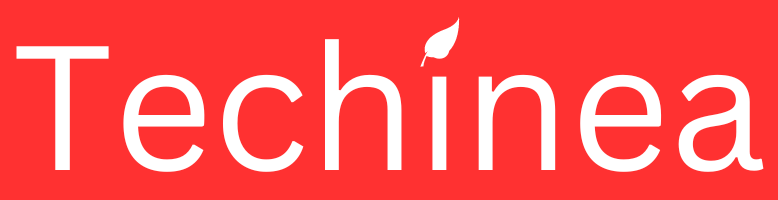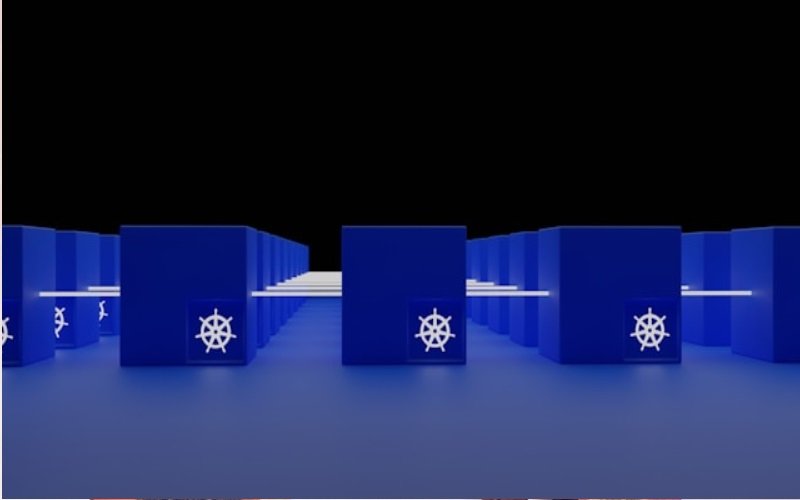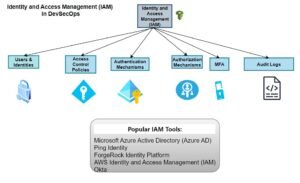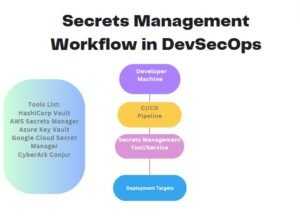Issue-1:
failed to deploy kubernete stack: failed to execute kubectl command: “The Deployment \”TechineaMobileApp\” is invalid: metadata.name: Invalid value: \”TechineaMobileApp\”: a lowercase RFC 1123 subdomain must consist of lower case alphanumeric characters, ‘-‘ or ‘.’, and must start and end with an alphanumeric character (e.g. ‘example.com’, regex used for validation is ‘[a-z0-9]([-a-z0-9]*[a-z0-9])?(\\.[a-z0-9]([-a-z0-9]*[a-z0-9])?)*’)\n”: exit status 1
Solution:
The error message indicates that the name “TechineaMobileApp” does not conform to the RFC 1123 subdomain naming convention. Kubernetes resource names must adhere to this convention, which means they must consist of lowercase alphanumeric characters, ‘-‘, or ‘.’, and must start and end with an alphanumeric character.
To fix this, you need to change the name of the Deployment and Service to be lowercase and adhere to the naming convention. Let’s update them to use lowercase letters
Issue-2: ImagePullBackOff
error – Pod Warning Error: ImagePullBackOff
Solution:
The “ImagePullBackOff” error typically occurs when Kubernetes is unable to pull the specified Docker image. It May be due to several reasons for this, including:
Incorrect Image Name or Tag: Ensure that the Docker image name and tag specified in your Deployment YAML file are correct.
Image Registry Authentication: If the image is hosted in a private registry, ensure that Kubernetes has the necessary credentials to pull the image. You may need to create a Docker registry secret and reference it in your Deployment YAML.
Network Issues: Check if your Kubernetes cluster has network connectivity to the image registry.
Image Availability: Verify that the Docker image is available in the specified repository and that there are no issues with the repository itself.
To troubleshoot and fix this, you can try the following steps:
Check Logs: Check the logs of the pod using kubectl logs <pod-name> to see if there are any specific errors related to image pulling.
Pull Image Locally: Try pulling the Docker image manually on your local machine using docker pull <image-name>:<tag> to see if you can pull the image successfully. This helps to verify if the issue is with the image itself or with Kubernetes.
Check Image Name and Tag: Double-check the image name and tag specified in your Deployment YAML file to ensure they are correct.
Registry Authentication: If the image is hosted in a private registry, make sure you have configured Kubernetes with the necessary credentials. You can create a Docker registry secret and reference it in your Deployment YAML.
Network Connectivity: Ensure that your Kubernetes cluster has network connectivity to the image registry. You can try pulling other public images to verify network connectivity.
Image Availability: Verify that the Docker image is available in the specified repository and that there are no issues with the repository itself.
Once you identify and resolve the issue, you can try deploying the application again. If you need further assistance, please provide more details about your Kubernetes environment and the specific Docker image you are trying to pull
To Read More on Kubernetes Check Below
To Explore More in DevSecOps- Read More :
Roles and Responsibilities of DevSecOps Engineer
DevSecOps Tool-Static Application Security Testing (SAST) tools
DevSecOps Tool-Dynamic Application Security Testing (DAST) Tools
DevSecOps Tool-Software Composition Analysis (SCA) Tools
DevSecOps Tool-Container Security Tools in DevSecOps
DevSecOps Tool-Infrastructure as Code (IaC) security Tools
DevSecOps Tools – Secrets Management Tools
DevSecOps Tools – Vulnerability Management Tools
DevSecOps Tools – Security Orchestration, Automation, and Response (SOAR) Tools
DevSecOps Tools – Security Information and Event Management (SIEM) tools